Features
Specifications
Reviews
Delivery & Pick-up
Returns & Warranty
Popular Virtual Reality Accessories





HTC Converter for VIVE Cosmos, connect the headset to your computer
- Brand: HTC
- MPN: 99H12181-00
- Part #: MVRHTC2037

Product URL: https://www.pbtech.com/pacific/product/MVRHTC2037/HTC-Converter-for-VIVE-Cosmos-connect-the-headset
Features
Use the converter to connect the headset to your computer.
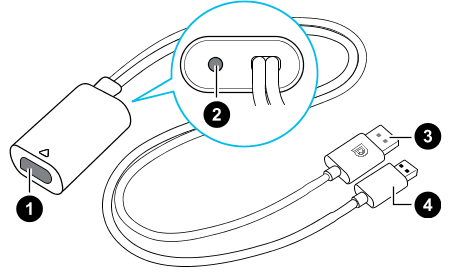
1. Headset cable port
2. Power port
3. DisplayPort cable
4. USB 3.0 cable
Connecting the headset to your computer via the converter
1. Connect the power adapter cable to its corresponding port on the converter for VIVE Cosmos.
2. Plug the power adapter into an electrical outlet.
3. Connect the opposite end of the USB 3.0 cable to a USB 3.0 port on your computer.
4. Connect the other end of the DisplayPort cable to the DisplayPort port on the graphics card of your computer where the monitor is also connected. Do not connect the DisplayPort cable to ports on the motherboard.
5. Insert the headset cable connector (side with triangle mark up) to the port on the converter with the corresponding triangle mark.
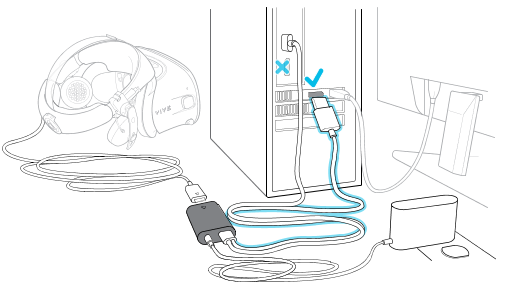
Restarting the converter for VIVE Cosmos
If you need to restart the converter, follow these steps.
1. Close the VIVE Console app as well as SteamVR app on your computer.
2. Unplug the power cable from the converter.
3. Wait for a few seconds, and then plug the power cable back in. On your computer, you might see a notification that drivers are being installed. Wait for the installation to finish.
4. To verify that VIVE hardware are detected, restart the VIVE Console app on your computer.

